Cricut machines are quite easy to set up. Beginners might be excited to set up their Cricut machine. First of all, congratulations, you have finally entered the craft world, and you’re all on your way to doing something good. Hence, we will support you and guide you in setting up your new Cricut machines like Cricut Maker, Explore, or Cricut Joy. However, it may be a little overwhelming at first for all the newbies, but don’t worry; the steps and process are simple.
So, we’ll start by unboxing the machine and connecting it to your device with a suitable method. Then, we’ll go ahead with the Design Space download and all the final steps that end your new Cricut machine setup. So, let’s get started slowly with the setup.
Unbox Your New Cricut Machine
Let’s begin with the unboxing of your Cricut machine- Maker, Explore, or Joy. Every Cricut machine is packed with some necessary accessories, which you need to confirm. If you see that anything is missing, you can contact your manufacturer or vendor. Here is the list of Cricut accessories you’ll get with your Cricut machine.

Cricut Maker/Explore: Inside the Box
If you have a Maker, you’ll receive these accessories inside the box.

- Brand new machine
- Power adapter
- A USB cable
- Premium fine-point blade
- Sample materials
- Cricut Access subscription
Cricut Joy: Inside the Box
You’ll get a Cricut Joy with the following accessories inside the box.

- Brand new Cricut Joy machine
- Power adapter
- Fine point blade
- Cricut Joy blade
- StandardGrip mat
- Sample materials
Check the items inside your machine’s box and utilize them to prepare your crafts. Also, the Cricut Joy doesn’t have a USB cable, and it can connect to your device via a Bluetooth wireless connection.
How to Setup Cricut Maker/Explore on Your Device?
If you have a Cricut Maker or Explore, you can set it up on your computer, like Windows or Mac. Let’s look at the steps to set up your machine.
For Windows/Mac
- In the first step, connect your machine to a power source and turn it on.
- Then, connect your Cricut machine to your desktop via a USB cord or through a Bluetooth connection.
- Now, head to design.cricut.com/setup on your internet browser.
- After that, download and install the Cricut app (Design Space).
- Continue with the on-screen steps in order to sign in to your Cricut ID or create a new Cricut ID.
- When your Cricut new machine setup is finished, you’ll receive a prompt to take a test cut.
Finally, your Cricut machine is completed on Windows/Mac. Now, let’s see the Cricut machine setup on a smartphone.
For iOS/Android
- First, plug your Cricut machine into a power source and turn it on.
- Then, connect your iOS/Android smartphone to your Cricut machine through Bluetooth.
- Now, get the Design Space app on your smartphone.
- After that, open the app and sign in to Cricut ID or create a new ID.
- Click the menu and choose New Machine Setup.
- Next, choose your Cricut machine model and continue with the steps to complete the setup process.
- At last, your computer will prompt you to take a test cut.
That’s it for the Cricut Maker/Explore setup on your smartphone, like iOS/Android.
How to Setup Cricut Joy on Your Device?
The Cricut Joy is the tiniest Cricut machine that helps you cut your small crafts. You can easily connect the Joy cutting device to your smartphone via Bluetooth only. Here are the steps for that.
For Windows/Mac
- First, connect the power cord to the back of your Cricut Joy machine.
- Cricut Joy doesn’t have buttons, so it’ll turn on automatically while connected to a power source.
- Then, go to Cricut’s official website on your Bluetooth-enabled mobile phone or desktop.
- Note that if you are using a desktop, you need to download the app and then extract it from the Downloads folder. For smartphones, you can easily download the Cricut software.
- Now, launch the Cricut app and select Machine Setup.
- The app will ask you about the machine model; choose Cricut Joy.
- After that, your device will connect to your Cricut machine.
That’s it for the Cricut Joy connection on a desktop like Windows and Mac.
For Android/iOS
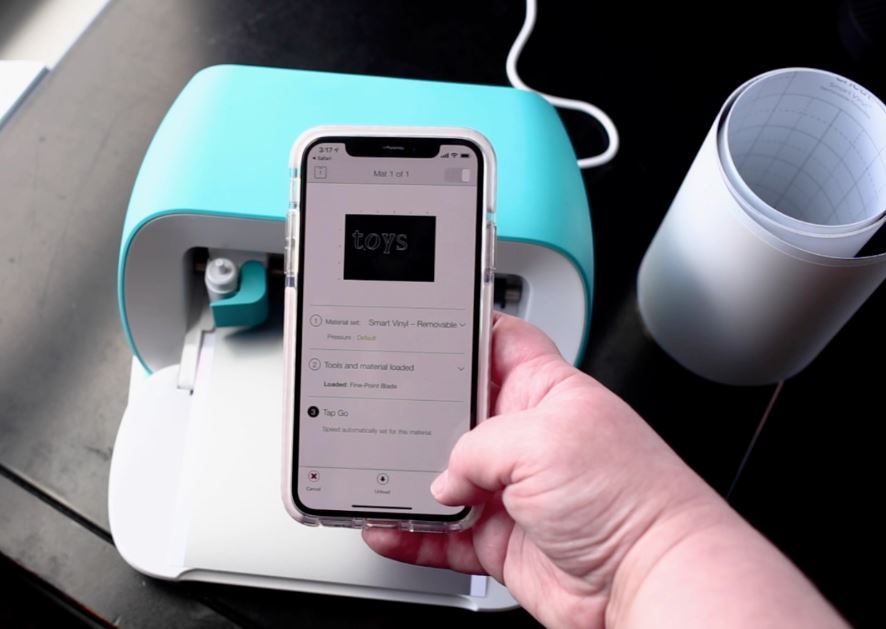
- First, turn on your machine and place it at least 10-15 feet apart.
- Then, choose Settings and toggle on the Bluetooth option.
- Now, select your machine’s name under the Devices option.
- Let the device pair with your Cricut Joy machine.
- After a few minutes, you’ll observe that the Cricut is paired with your mobile device.
Thus, it was that easy to pair your Cricut Joy machine with a smartphone.
Conclusion
The Cricut machine setup requires a few easy steps to proceed. The beginners may understand it from this blog post. You have to start by unboxing and checking all the required accessories in the machine’s box. After that, continue plugging your Cricut machine into the power supply via a USB cable and follow the instructions as we described in this blog. Use the settings correctly and follow the steps carefully to set up the machine properly.